The More Action drop-down button on the Students page grants you various options to choose from if you want to perform some advanced actions on the students. Users>> Students>> More Actions. Here are some of these actions.
- Show Students and Guardians Relation
- It views students with their linked guardians’ accounts from which you can unlink the guardian from the student account by selecting the required account and then deleting it.
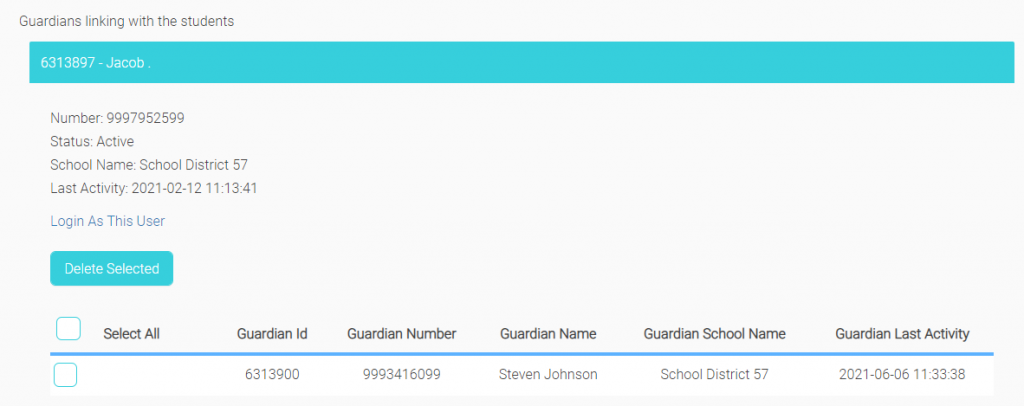
- Reset Passwords
- This action affects all students’ accounts.
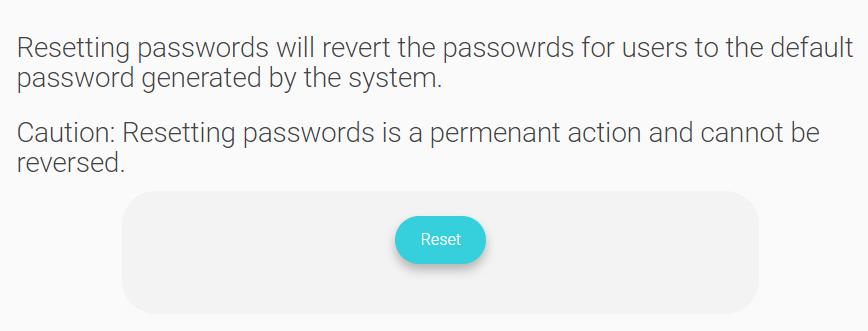
- Import Contacts
- This option is used to update the students’ data, such as (Passport, Admission date, Date of Birth, ……). This file doesn’t create new accounts, just updates existing students’ accounts.
- Import Login Name
- This option is used to update login names and passwords for specific users. Download the sample file, add your updates, then re-uploaded it.
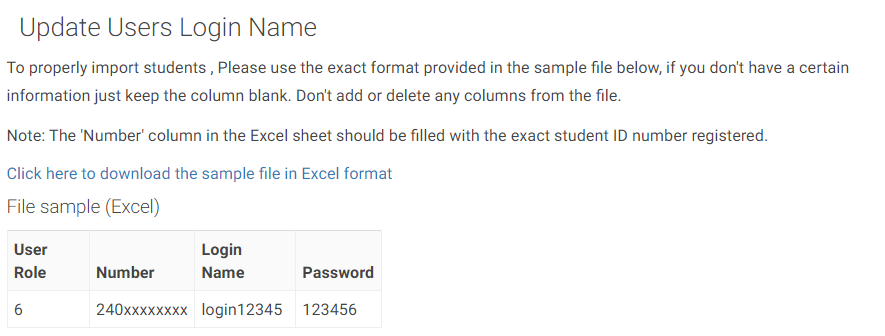
- Import Profile Pictures
- It is used to upload profile pictures for users. Each uploaded file should be a ZIP file containing the profile pictures you want to upload.
- The profile picture file’s name should be named by the Government ID of the user you want to upload his profile picture. Example: 1234567890.jpg
- The Government ID should be the same as the system to upload the profile successfully.
- Search in Existing Users
- This is a helpful option, by which you can search for an account to see if this account exists or not for all LMS users. The search engine requires the user’s government ID.
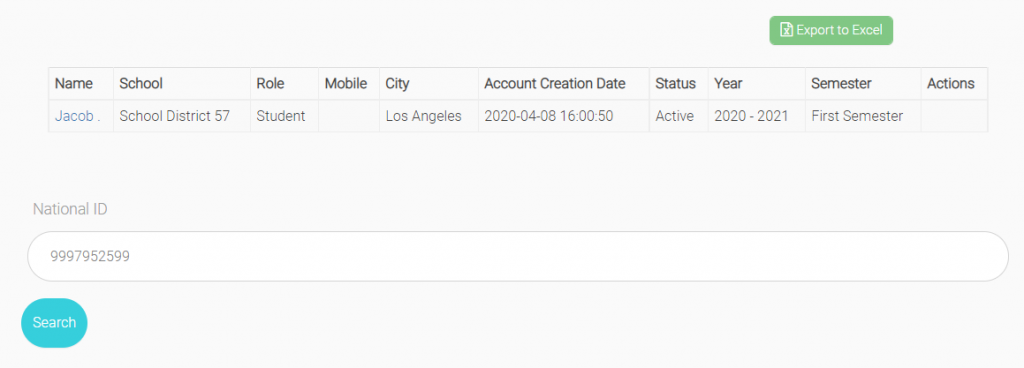
- Registration Approval
- The school administrator and the Admission officer can view and edit registration requests. Registration status and settings are enabled from the system settings.
