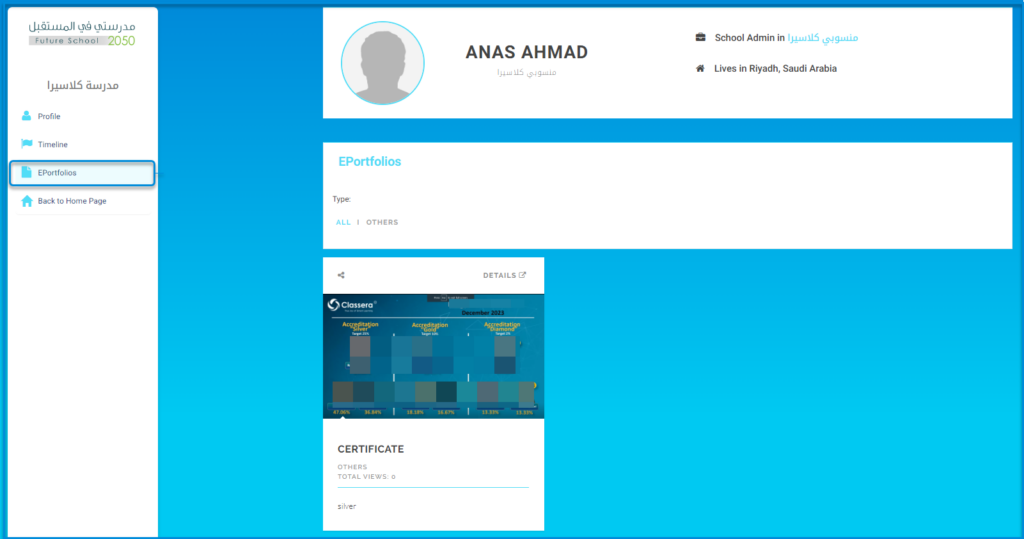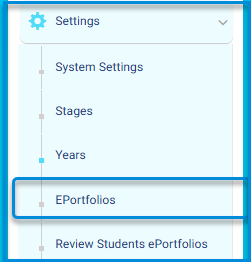
As an administrator, you can review student E-Portfolios files, Select ‘Review Student E-Portfolios File’ from the settings. The system allows you to approve, reject, or leave the achievement pending approval.
To reach the E-Portfolios file:
Main Menu >> Paramètres >> Les Paramètres du Système >> Portefeuilles Électroniques
Les Options de Contrôle des Portefeuilles Électroniques : #
- Ajouter votre portefeuille électronique.
- Aperçu vos E-Portefeuilles et les contrôler.
- Afficher, modifier et supprimer les portefeuilles électroniques.
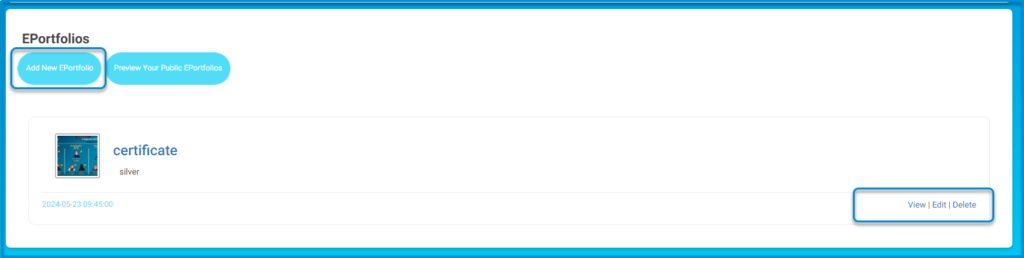
EDITING E-PORTFOLIOS #
Table des Matières
To Edit an E-Portfolio: #
1. From the E-Portfolios page, click the Edit button at the lower right-hand corner of the required portfolio.

2. Ajoutez vos modifications.
3 Click Update to update your portfolio.
PREVIEWING YOUR PUBLIC PORTFOLIOS #
To view how others see your public portfolios, click the Preview Your Public E-Portfolios button on the Portefeuilles Électroniques page.

Preview Your Public E-Portfolios