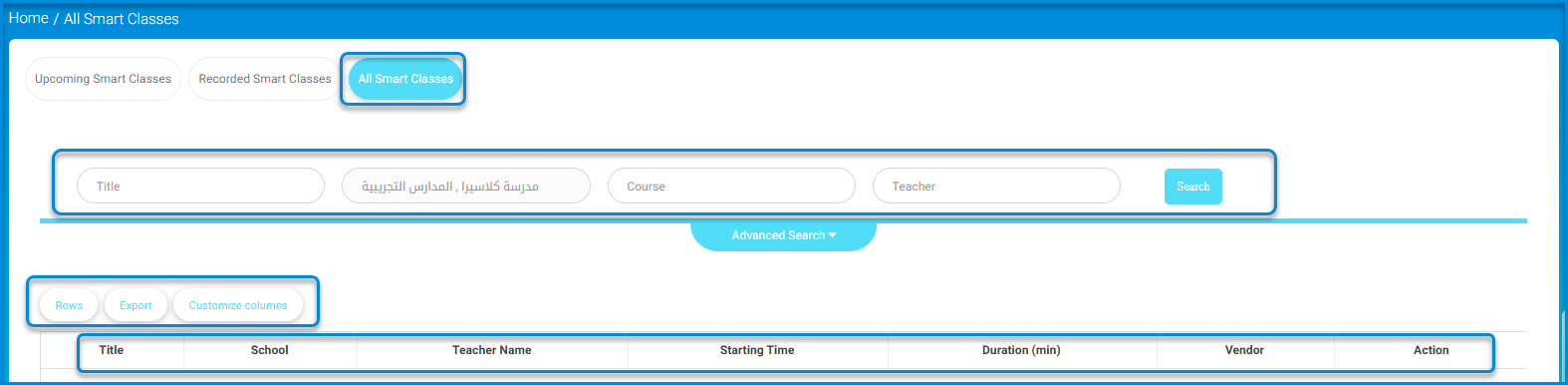The Virtual Classrooms screens provide a centralized platform for managing and accessing all smart classes, including upcoming, recorded, and consolidated sessions. Users can search, filter, view, and export class details to ensure seamless organization and efficient access to educational resources.
To use Virtual Classrooms screen follow this steps:
- From the main menu, click the Virtual Classrooms button.
- Click Upcoming Smart Classes to view a list of scheduled classes and their details.
- Select Recorded Smart Classes to access and watch previously recorded class sessions.
- Choose All Smart Classes to view a comprehensive list of all classes, both upcoming and recorded.
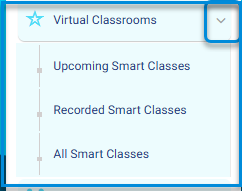
This section provides a centralized hub for managing and accessing virtual classroom sessions, ensuring students and educators have an organized and seamless experience.
To use Recorded Smart Classes screen follow this steps:
- From the main menu, click the Virtual Classrooms button and select Recorded Smart Classes.
- Enter details such as Title, School, Course, or Teacher in the respective fields to search for specific recorded classes.
- Click the Search button to filter the results based on the entered criteria.
- Use the Advanced Search dropdown to apply additional filters for a more detailed search.
- Adjust the number of entries displayed using the Rows button.
- Click Export to download the recorded class data in a preferred file format.
- Use the Customize columns button to select and display specific data fields in the table.
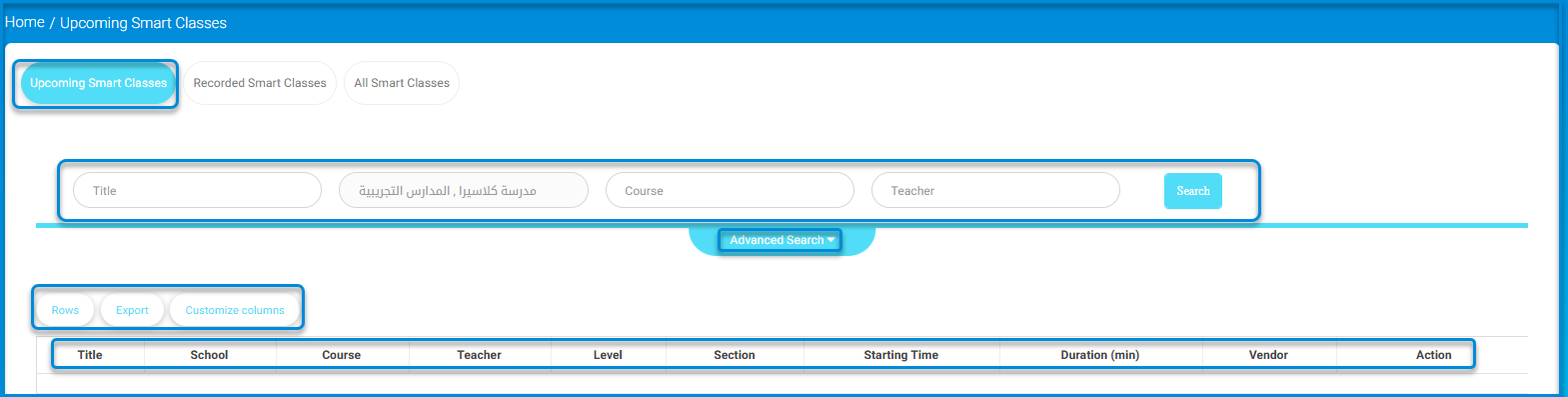
To use All Smart Classes screen Follow this steps:
- From the main menu, click the Virtual Classrooms button and select All Smart Classes.
- Enter details such as Title, School, Course, or Teacher in the respective fields to search for specific classes.
- Click the Search button to filter the list of classes based on the entered criteria.
- Use the Advanced Search dropdown to apply additional filters for more precise results.
- Adjust the number of entries displayed using the Rows button.
- Click Export to download the class data in a file format of your choice.
- Use the Customize columns button to select and display specific columns in the table for better data organization.