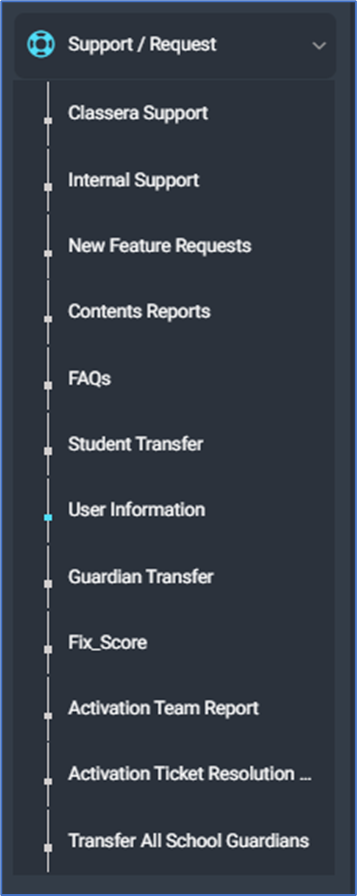
This screen is part of the Support/Request section and provides various options for managing user and system-related requests. This screen allows users to search for individual user details using their National ID. The results display key information such as name, status, last activity, etc. Users can perform actions such as Clear, Activate, Login, and Manage Privileges for the selected user.
To efficiently manage the User Information screen, follow these steps:
- From the main menu, click Support/Request>>User Information.
- Select User Information to manage user-related details or to access specific user information.
- Input the National ID in the text field and click the Search button to display user details.
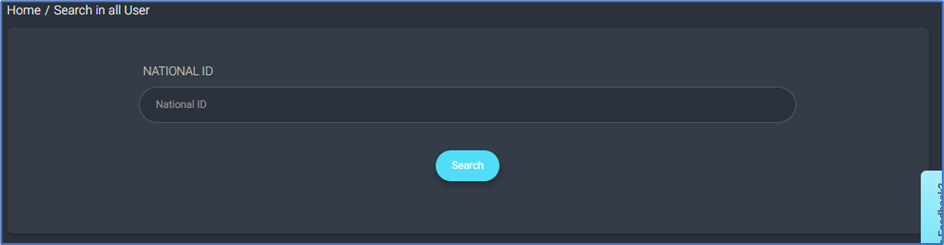
Review User Details: Once the search results are displayed, review the user information, such as Name, Status, Last Activity, Account Created, Current School, User Name, and Login Name.
The following are the actions you can perform through this screen:
- Click Clear to reset the displayed information.
- Use Activate to toggle the account’s activation status.
- Select Login to view the user’s login details.
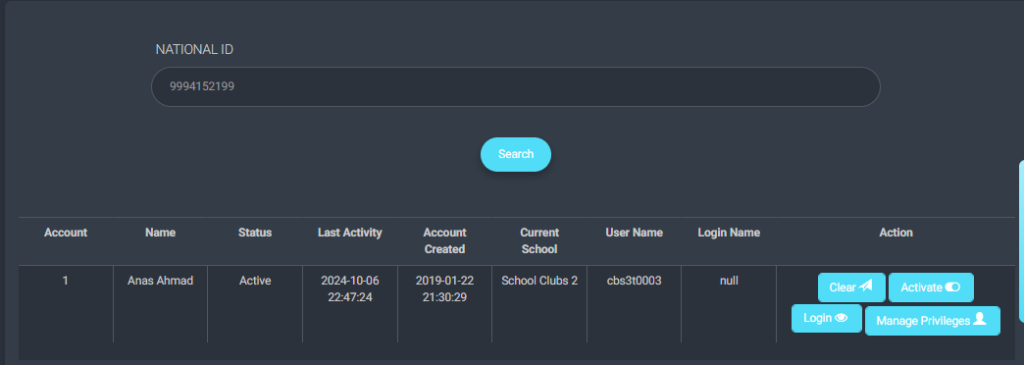
- Click Manage Privileges to update or manage the user’s system permissions. After this step, you will be redirected to the User Permissions screen, where you can assign or modify roles and permissions for the selected user.
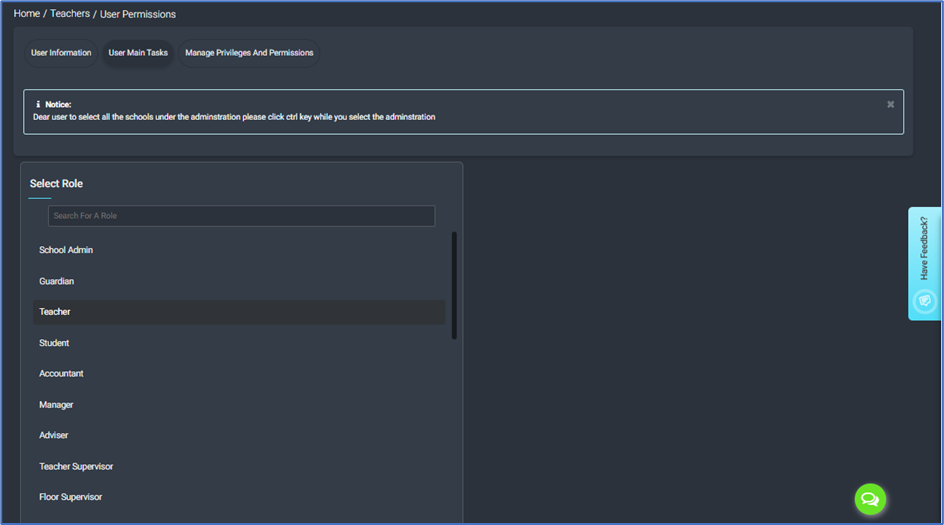
Notice: Dear user to select all the schools under the administration please click the ctrl key while you choose the administration



