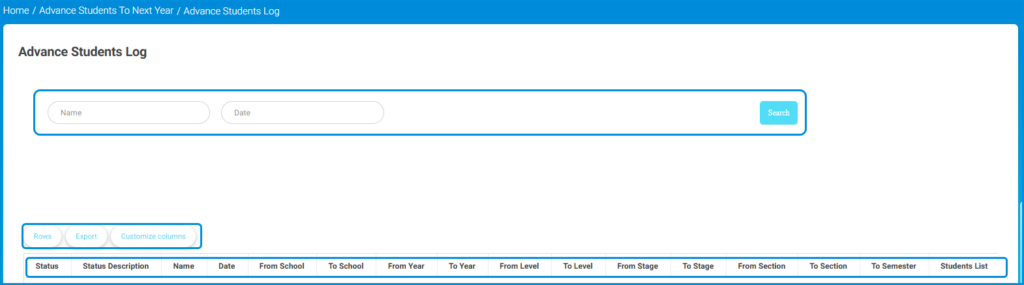The school administrator has the authority to transfer students or move them from one school to another as per guardians or managers’ requests, or according to the school policy.
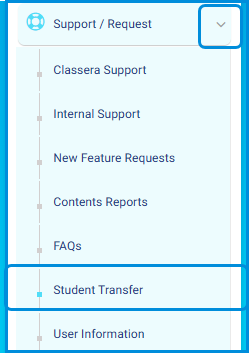
To use this screen efficiently, do as follows:
- From the main menu, click Support/Request, then click Students Transfer. The Transfer Student screen opens.
- Enter the National ID of the student in the search bar and click the Search button to display the account
- information.

3. Review the displayed account details, including Name, Status, Last Activity, Account Created, Current School, and Login Name.
4. Use the action buttons under the Action column:
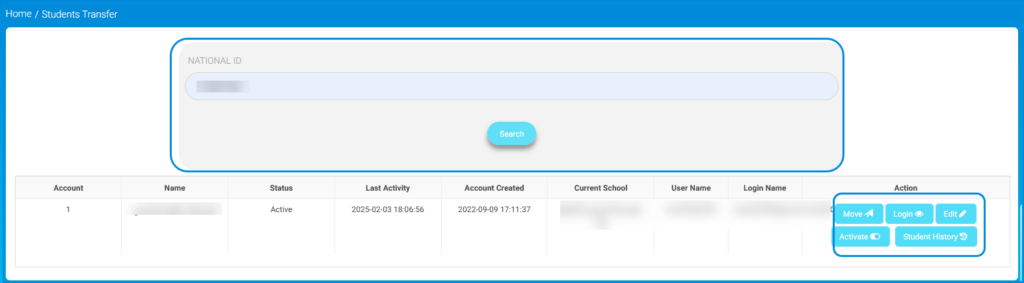
- Click Move to transfer the student’s account to another school. (explained below)
- Click Login to log into the student’s account for administrative purposes.
- Click Edit to update the student’s account information.
- Toggle Activate to enable or disable the student’s account. A confirmation message appears.
- Click Student History to view the student’s activity log or history.
Moving Students from one school to another #
- hile you are in the Transfer Students screen, after searching for the required student by ID, from the Actions coulmn, click Move to transfer the student’s account to another school.
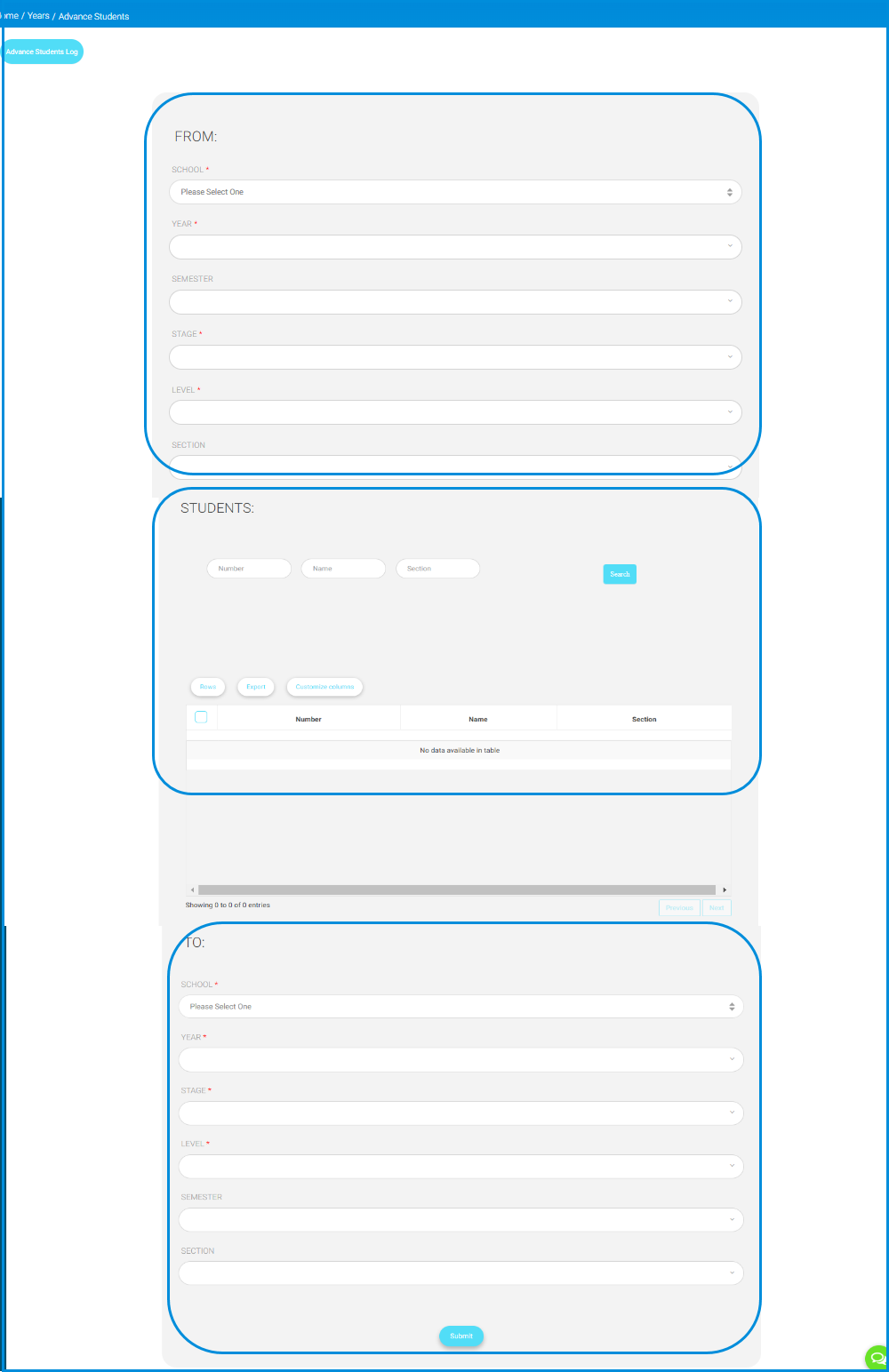
2. Under the From Section, select the School from the dropdown menu to filter students by their school.
3. Choose the Year, Semester, Stage, Level, and Section as required to narrow down the search criteria.
4. Enter the student name, ID, and/or section to narrow your search more.
6. Click the Search button to display the list of students matching the selected criteria.
7. Select the student required to be transferred by selecting the checkbox next to his name.
8. Under the To Section, select the School from the dropdown menu and then choose the Year, Semester, Stage, Level, and Section as required to define exactly to where exactly the selected student will be transferred.
9. Click Submit to apply the student transfer and please be careful with this feature as it is a critical step on students’ records.