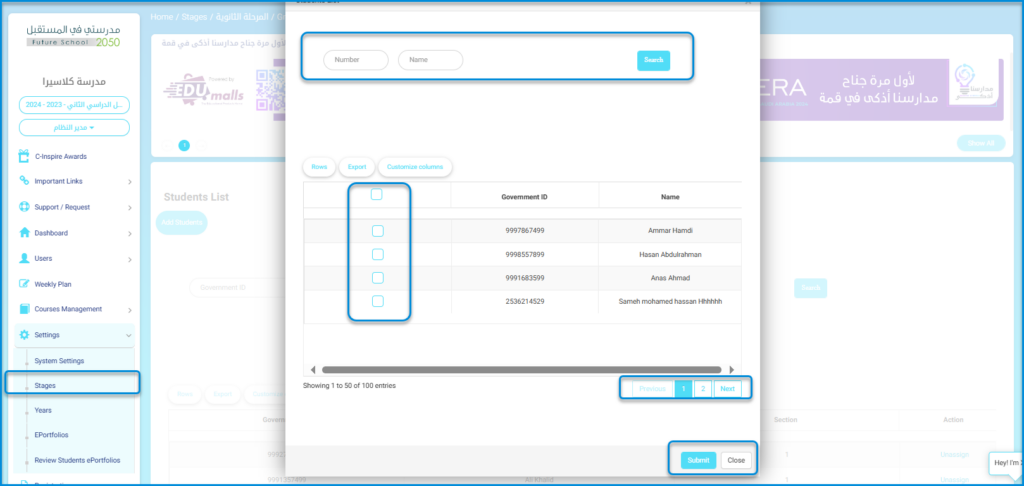In case a student is added, but not assigned to a section yet, they are transferred to the Students Without Sections page and collected into one table to be dealt with anytime later.
- To assign these students to sections, click Users >> Students without Sections from the main menu, then click the Edit icon from the Action column
 . Once the student is assigned to a section, they will be transferred back to the student’s page.
. Once the student is assigned to a section, they will be transferred back to the student’s page.
Note: If any student is removed from a section at any time, they will not appear in the Student’s data table, but will be transferred to Students without Sections.
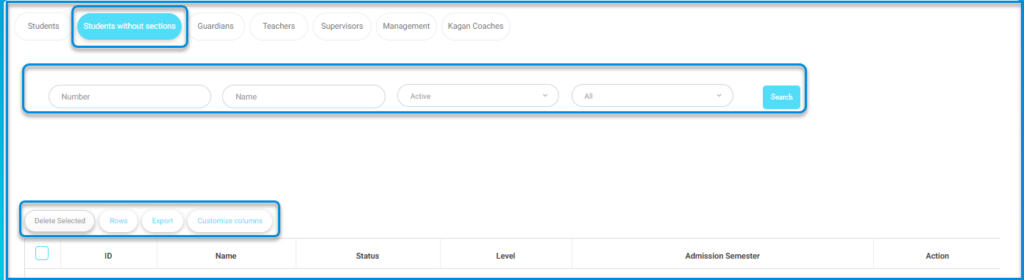
You can add students who are not assigned to any classes by following these steps:
- Go to Settings.
- Click Stages.
- From the drop-down arrow, click Levels.
- From the drop-down arrow, click Sections.
- From the drop-down arrow, click Students.
- Click Add Students.
- Select the students you want to add.
- Click Submit to assign the students to the selected class.