Through the School Invoices screen, you can search for invoices and upload payments for the unpaid ones.
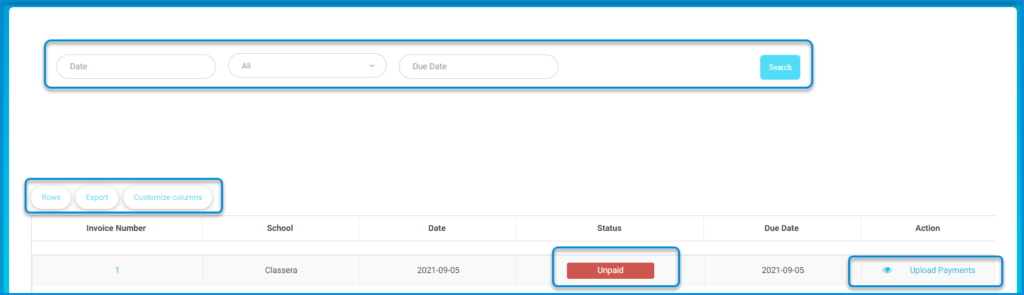
To search for certain invoices:
- Enter a specific date in the “Date” field to search for invoices issued on that date.
- Use the “Due Date” field to search for invoices due on a specific date.
- Select a category from the dropdown menu next to “All” to filter invoices based on specific criteria.
- Click the “Search” button to display invoices matching your search criteria.
- Browse the list of invoices displayed, including details such as Invoice Number, School, Date, Status, and Due Date.
- Use the “Export” button to download the list of invoices in your preferred format.
- To upload payments for an unpaid invoice, click the “Upload Payments” button next to the respective invoice.
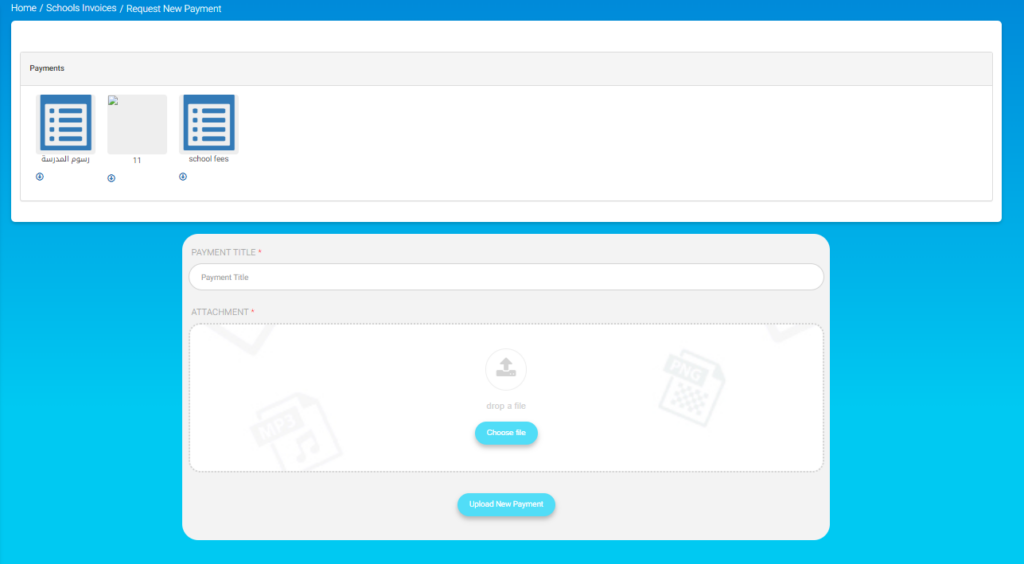
To upload payments for an unpaid invoice:
- Click on a payment type icon, such as “school fees”, to select the type of payment you are making.
- Enter the title of the payment in the “Payment Title” field.
- Attach necessary documents by clicking the “Choose file” button and selecting the file from your device.
- Click the “Upload New Payment” button to submit the payment for processing.



