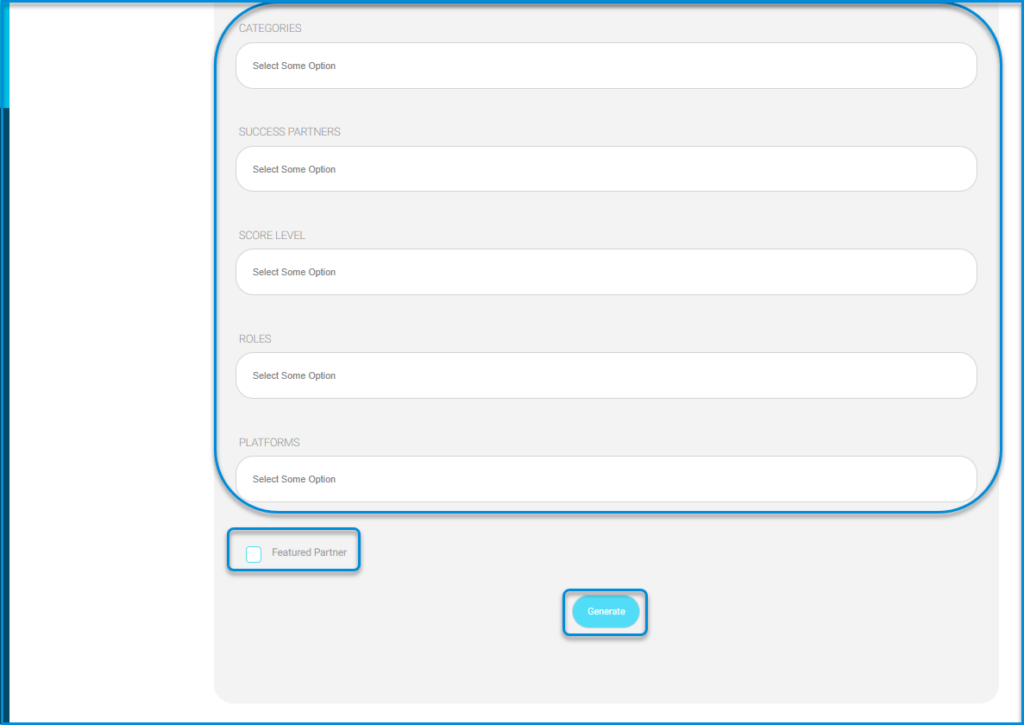for displaying redemption statistics and provides filters for generating specific data reports. Follow these steps to use the screen:
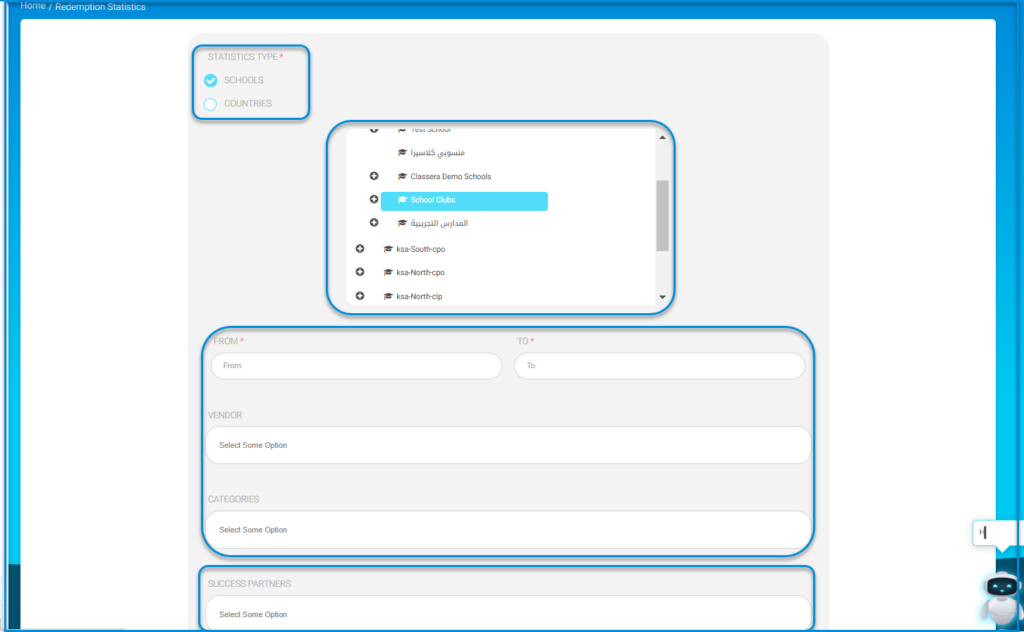
- Select the Statistics Type from the options: Schools, Vendors, or Countries.
- Use the search box to choose a specific school, vendor, or country from the displayed list.
- Enter the date range in the From and To fields to narrow down the data.
- Select options for Vendor, Categories, Success Partners, Score Level, Roles, and Platforms from the dropdown menus as applicable.
- Toggle the Featured Partner switch if you want to include this parameter in your results.
- Click the Generate button to view the redemption statistics based on the selected filters.