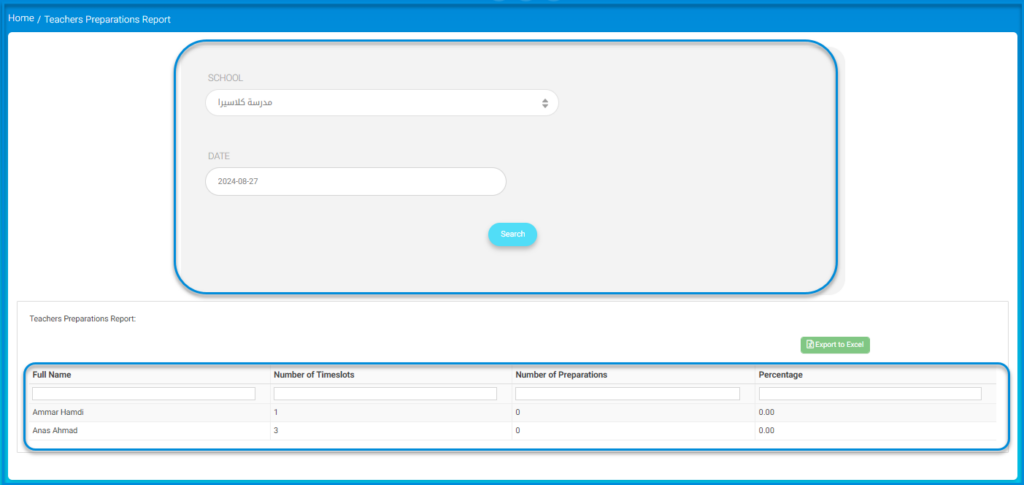The homepage includes shortcuts for most of the tasks related to the manager’s daily tasks.
Homepage Elements:
First: Top Bar: It contains several different icons on the right and left:

- Manual Icon: Shaped like the letter “i” to open the system’s user guide.
- School Icon: To switch between multiple schools or stages if the teacher teaches at more than one school; elementary and preparatory, for example, or for multiple stages.
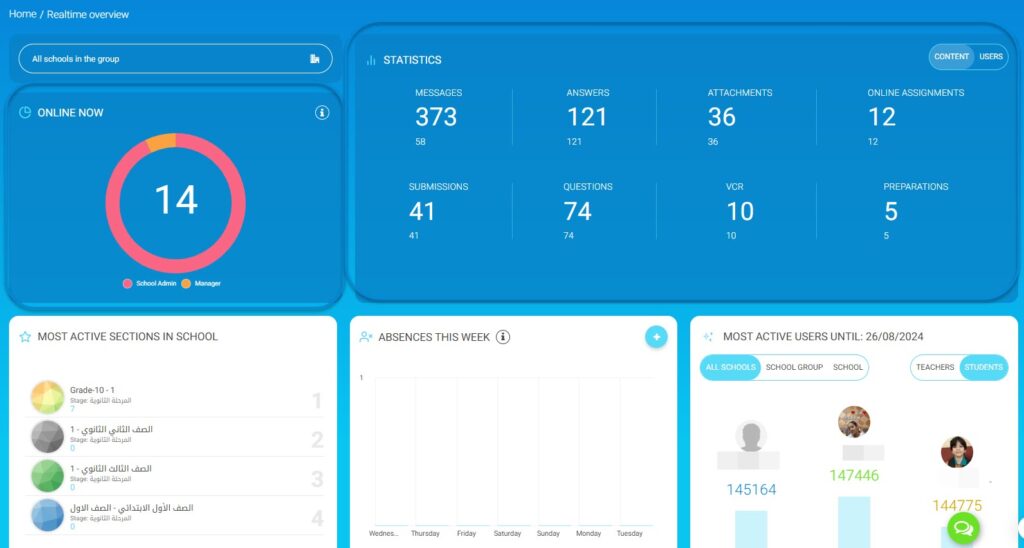
Personal Profile Icon: It includes their picture if they have uploaded one and opens a menu with their personal data.
Moreover:
- Search Button: To search for any task you want to perform on the system as a shortcut.
- Show/Hide Main Menu Button: To hide or show the menu on the page.
Second: Statistics
The system displays the numbers of users currently present, classified into categories and groups in the overall statistics.
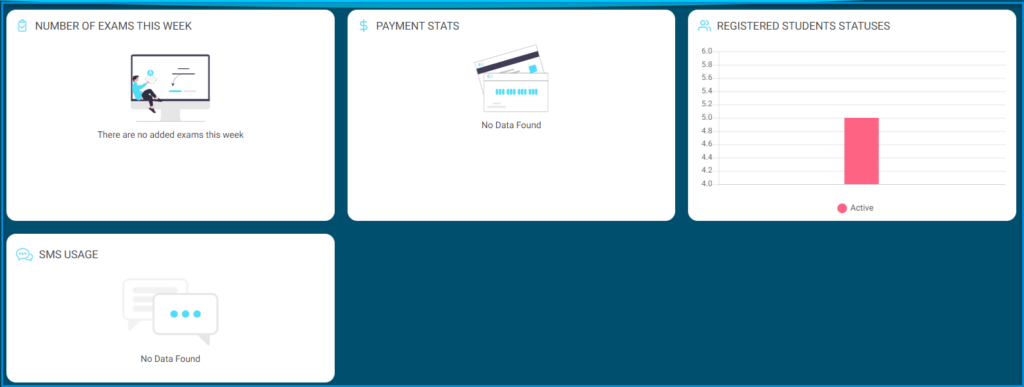
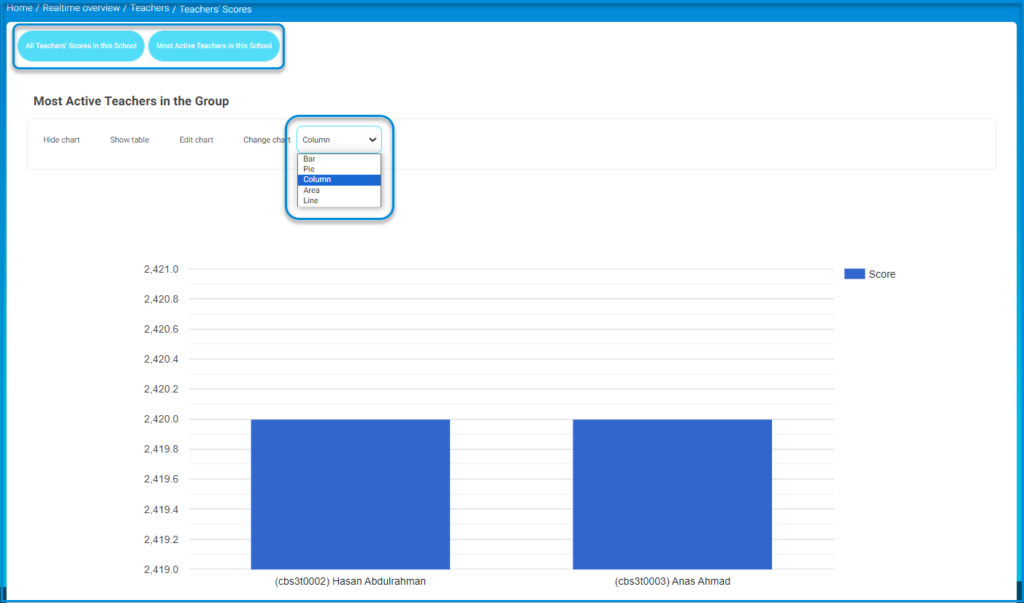
Third: Teachers’ Activities at the Group Level
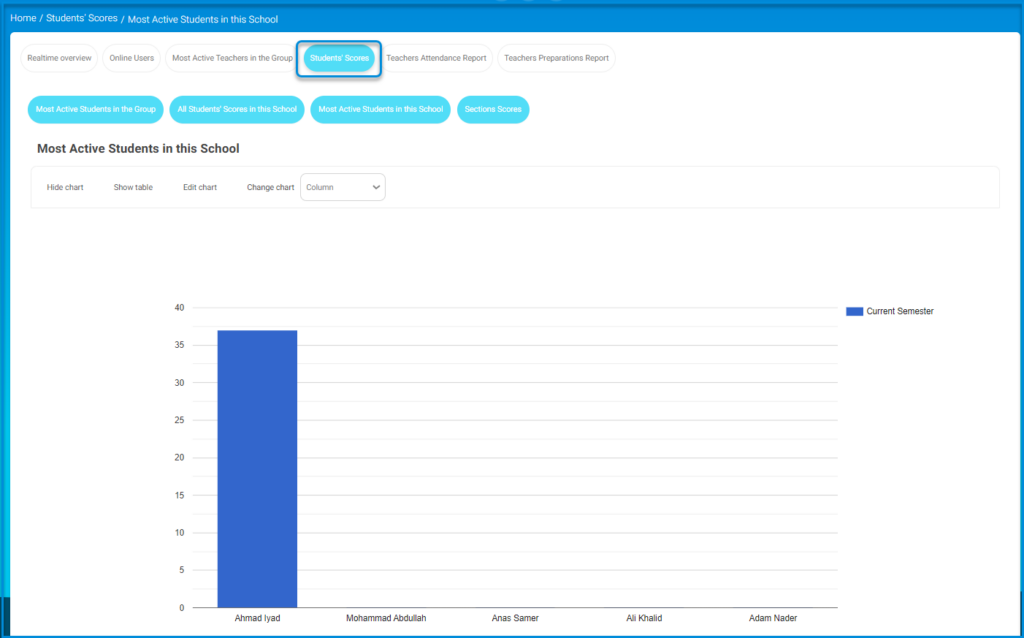
Fourth: The system shows you the students’ points, and you can specify the stage, grade, and class to display more specifically.
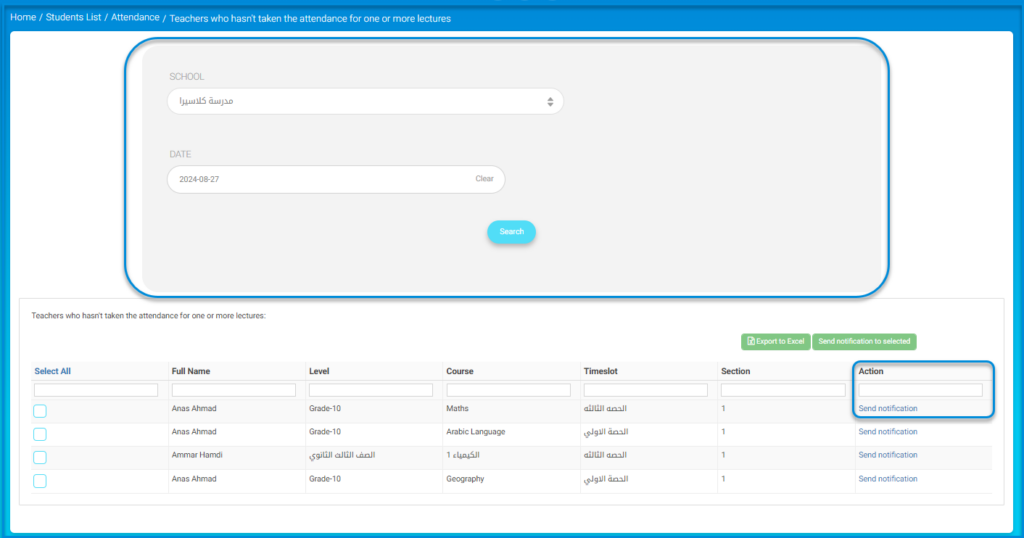
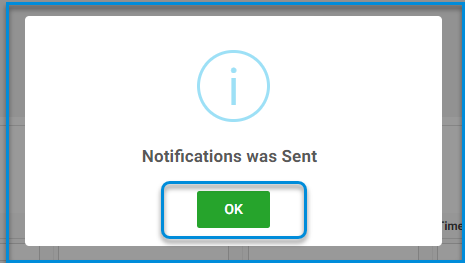
Fifth: Teachers’ Preparation Report