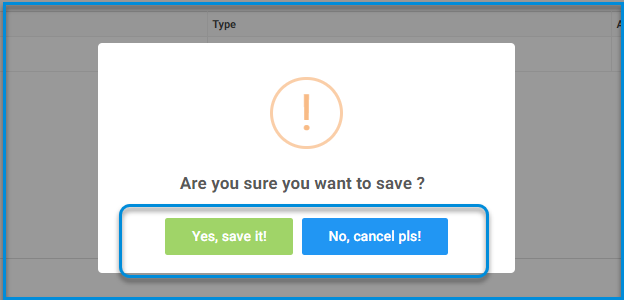Table of Contents
The Forms page helps you create a quick survey.
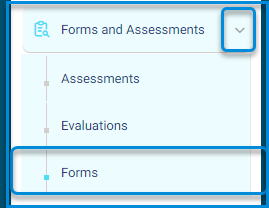
- On the Forms page, you can see a table of all previous forms where you can :
- View the full form
- View a result report
- Export a detailed report in Excel with the participants’ names and IDs
- Edit the form
- Publish and share the form link
- Delete the form
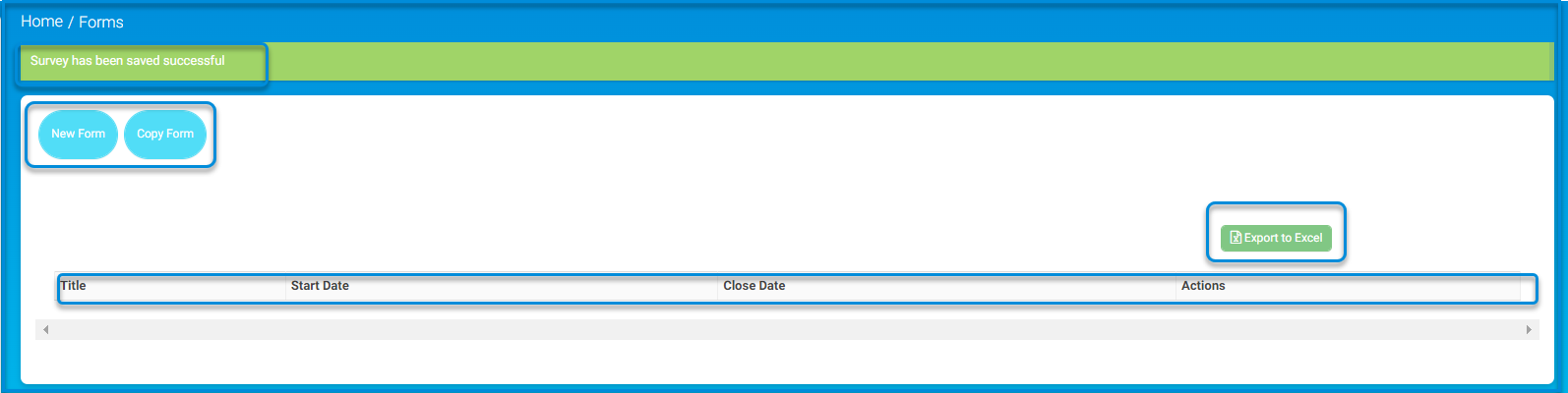
To Add a New Form : #
1. Click the New Form button.
2. Set the form settings (title/evaluation start and end dates).

3. Click Next.
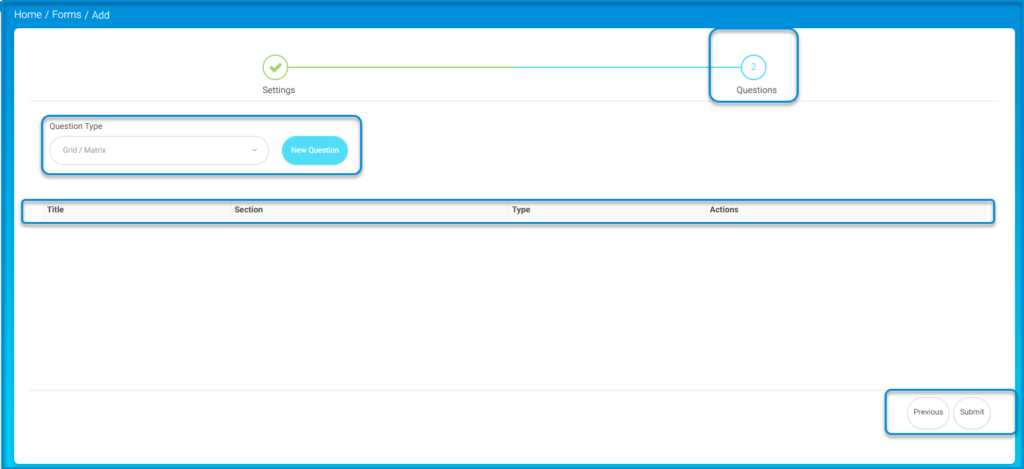
4. Select the type of question from the Question Type drop-down list, then click the New Question button and repeat the same steps until you finish adding all of your questions.
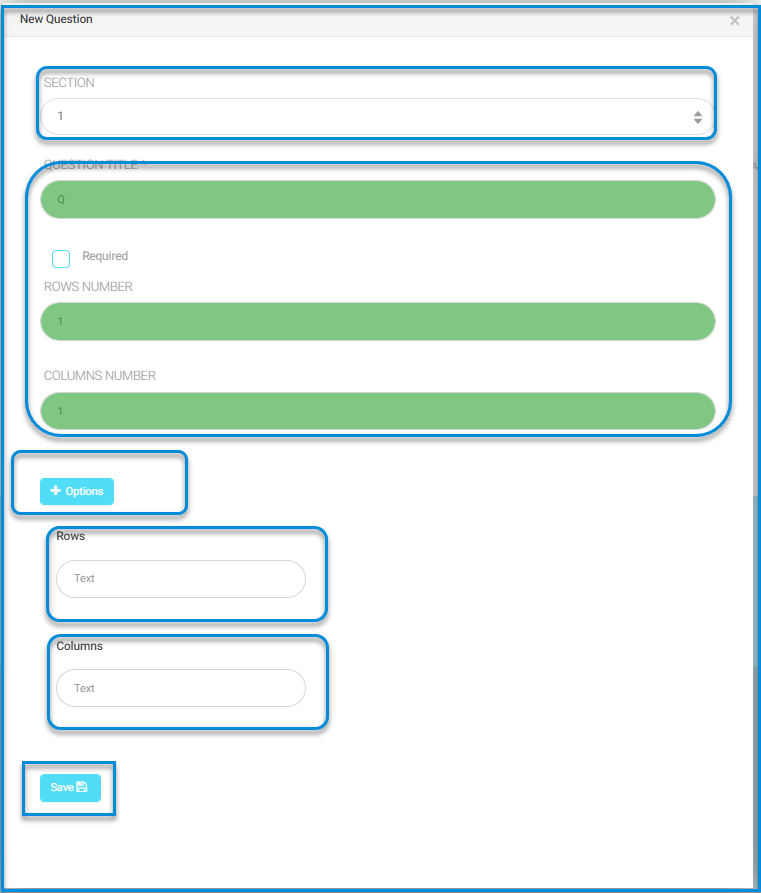
5. Click Submit.