The Emergency Cases screen enables users to add, search, and manage emergency cases related to students. It includes options to filter cases by name, details, and hospital.
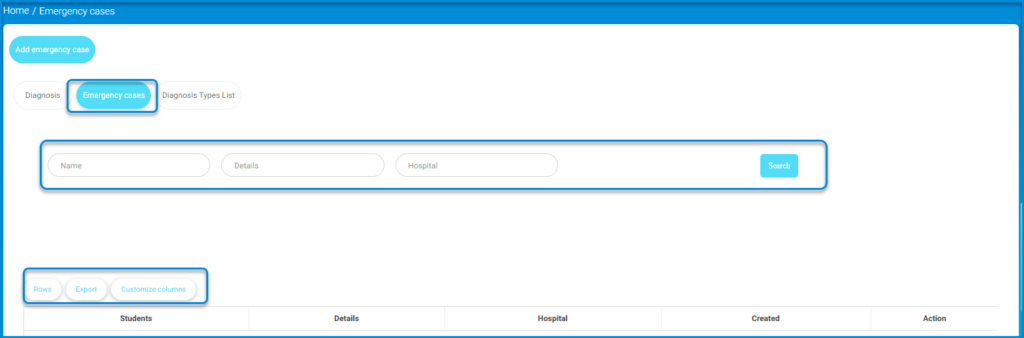
To navigate through the Emergency Cases screen:
- Click the Add emergency case button to create a new emergency case.
- Use the following search filters:
- Name: Enter the name of the student.
- Details: Provide details related to the emergency case.
- Hospital: Specify the hospital name associated with the case.
- Click Search to filter the emergency cases based on the provided criteria.Use the table options below:
- Adjust the number of rows displayed using the Rows button.
- Click Export to export the table data to a file.
- Modify which columns are displayed in the table using the Customize columns button.



