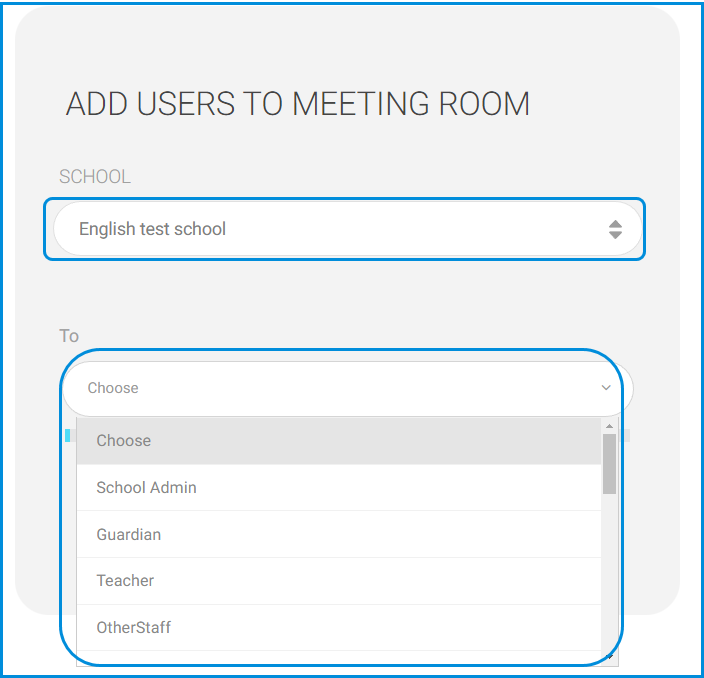Table of Contents
To Add Users to a Meeting: #
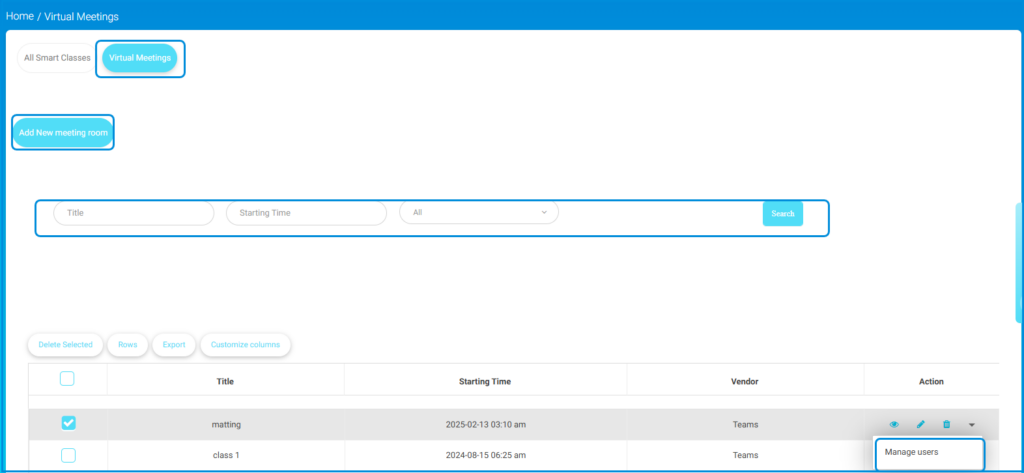
- On the Virtual Meetings page, click the small arrow in the Action column next to the meeting required.
- Click Manage Users.
- Click the Add Users to this Meeting button to add users.
- Select the school of the users you want to add from the drop-down list.
- Select users’ categories from the list box.
- Select users individually, or check All to select all category users.
- Click Add to add the users to the meeting.