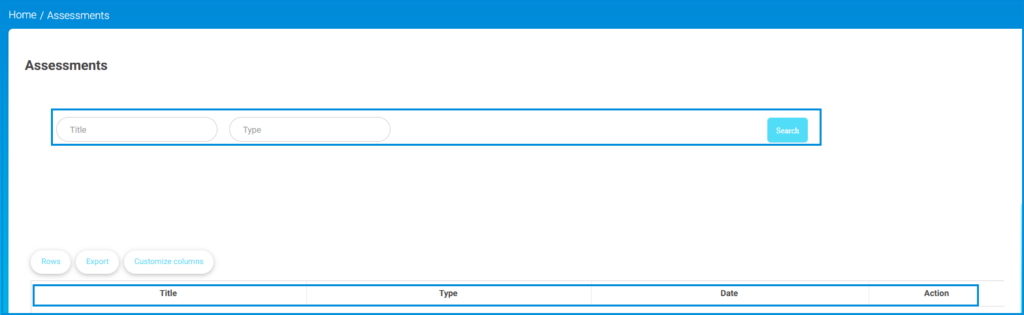Table of Contents
This screen displays the Surveys and Evaluations section under Evaluations in a student’s account. It allows users to search for, filter, and manage surveys. Users can export survey data to Excel, and navigate through the survey records if available. If no data is present, a placeholder message is shown.
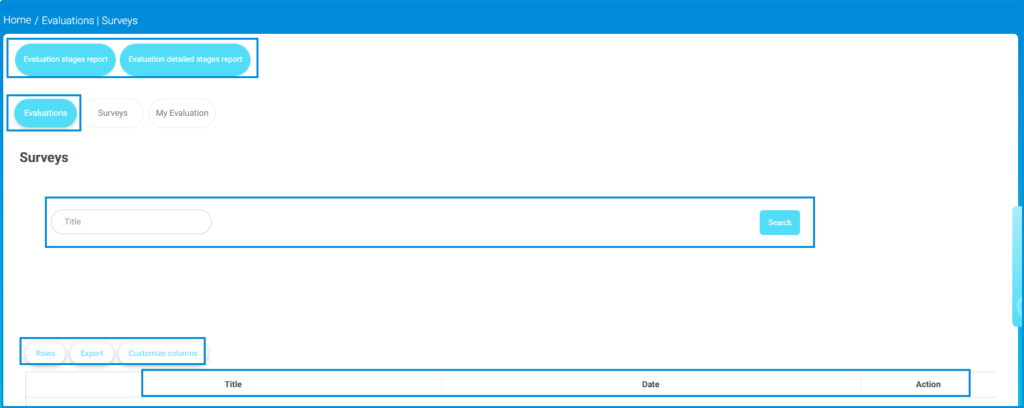
Surveys #
To manage this screen efficiently:
- Click on Evaluations, Surveys, or My Evaluation to navigate to the respective section.
- Use the Title search box to enter keywords and click the Search button to filter the surveys displayed in the table.
- Click Export to download the survey details in an Excel format or click Customize columns to adjust the table’s displayed information.
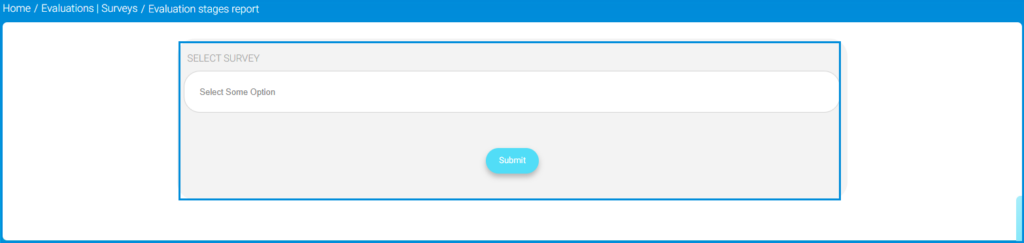
Evaluations #
This tab of the screen allows users to generate individual evaluation reports based on selected surveys. By choosing a survey from the dropdown menu, you can view specific details and performance data related to that survey.
To manage this screen efficiently:
- Click the Select dropdown under Select Survey to choose the desired survey from the list.
- After selecting the survey, click the Submit button to proceed.
- Review the individual evaluation report that will be displayed based on the selected survey.